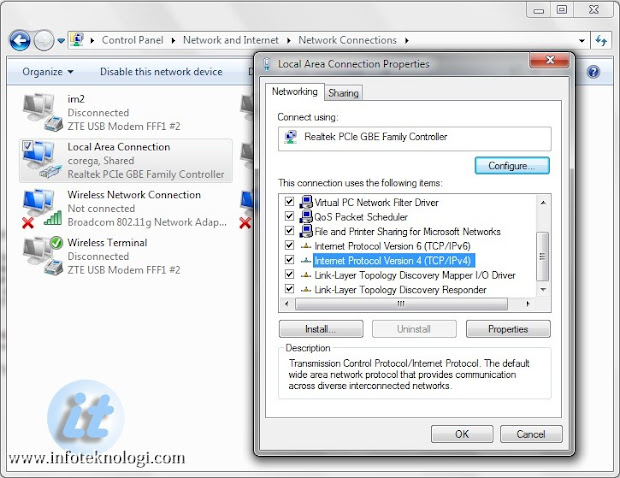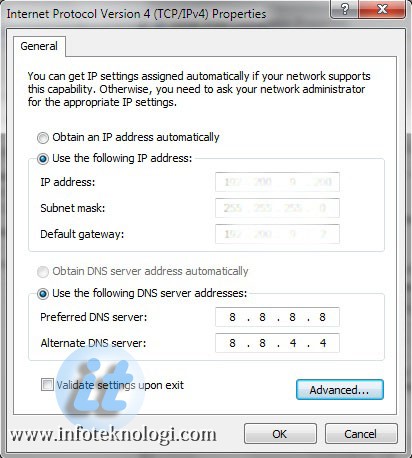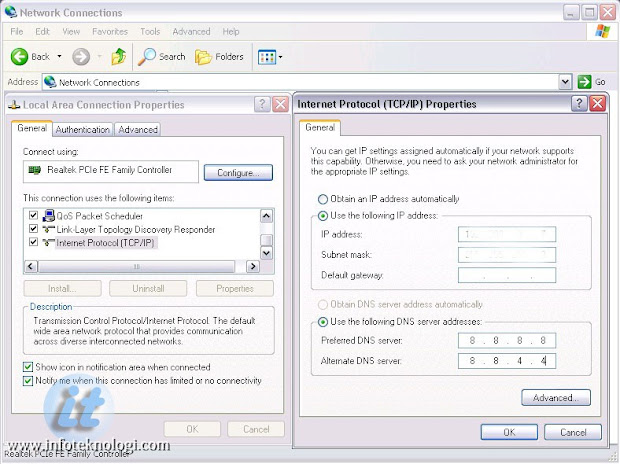Berikut cara membuat hotspot di vista dan 7 :
- Buka Control Panel > Network & Sharing Center > Pilih opsi Manage Wireless Network
- Klik Tombol Add, akan muncul layar baru kemudian pilih Create ad hoc network, lalu Next
- Pastikan Wifi sudah menyala, lalu isikan Network name dengan nama koneksi anda, security Type bisa pilih salah satu, sedangkan Security key adalah password Hotspot anda.
- Pilih Save this network for all users of this computer atau Save this network for me only, sehingga setting dapat disimpan dan tidak perlu mengulang langkah sebelumnya dilain waktu. Lalu Simpan.
- Untuk sharing internet klik Adapter Properties, lalu pilih tab Sharing, kemudian centang Allow other network users to connect through this computer’s Internet Connection. Tekan OK lalu Yes.
Hotspot sudah siap dan bisa terhubung dengan komputer atau laptop lain.
(Screenshot tutorial diambil menggunakan OS Windows 7, tetapi untuk Vista gambarnya hampir sama
(Screenshot tutorial diambil menggunakan OS Windows 7, tetapi untuk Vista gambarnya hampir sama